Web
This page will guide you through the integration of Revlum on your website
You can send your users into the Revlum offer wall just by opening a link. You can configure the behavior of the offer wall and what should happen after an offer is completed in Revlum dashboard in the Website Settings.
1. API Key
You can find your API Key in Manage - Apps - Configure. It will look like the following image:
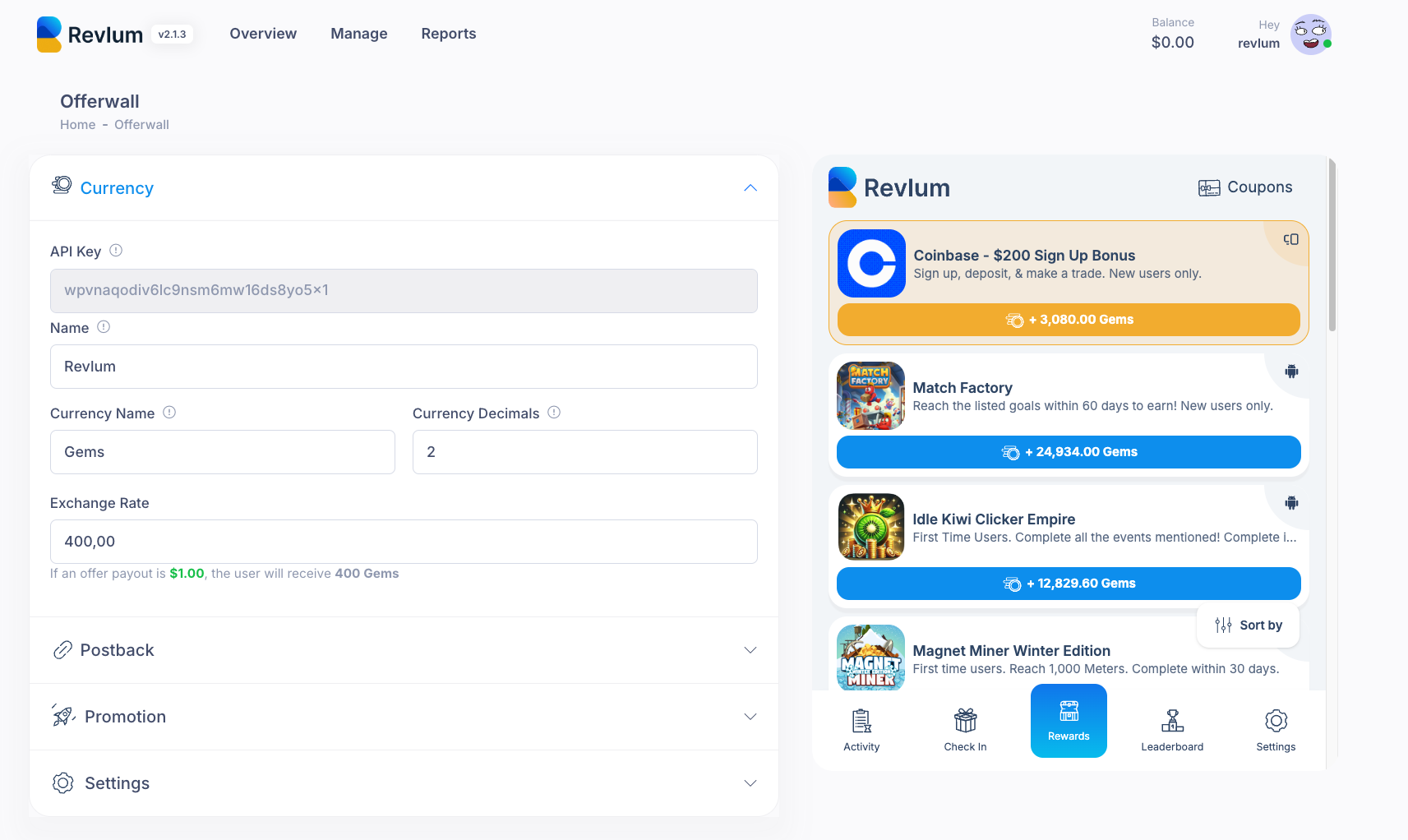
2. User ID
This is a dynamic value that should be replaced with a unique identifier for each of your users. The userId may be any string up to 255 characters long (username, unique id of your user etc..)
https://revlum.com/offerwall/[API_KEY]/[USER_ID]/This is where you will need the API key from the dashboard, as you will need to replace "API_KEY" with it. For " USER_ID", you will need to dynamically insert the user id for each app user. Make sure the ID used here is unique and that it does not change, as the user's profile will be stored under this ID.
https://revlum.com/offerwall/[API_KEY]/[USER_ID]/[SUB1]/In case you need to add a custom value for each userId that you need to get back in the postback call, you can add SUB1 in the offerwall link.
<iframe style="width:100%;height:800px;border:0;padding:0;margin:0;" scrolling="yes" frameborder="0" src="https://revlum.com/offerwall/[API_KEY]/[USER_ID]/[SUB1]"></iframe>| Parameter | Description | Value |
|---|---|---|
| [API_KEY][API_KEY] | Unique API Code provided for approved placements | varchar(32) |
| [USER_ID][USER_ID] | Unique identifier code of the user of your site | varchar(32) |
| [SUB1] | Custom value that can be returned in the postback | varchar(32) |
Updated 8 months ago